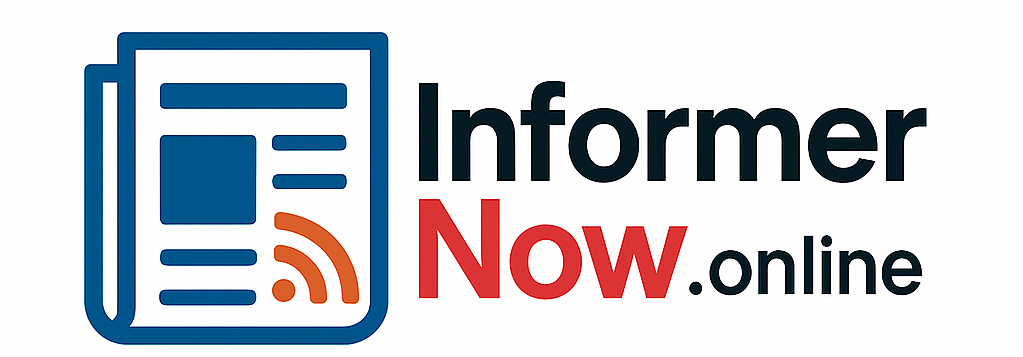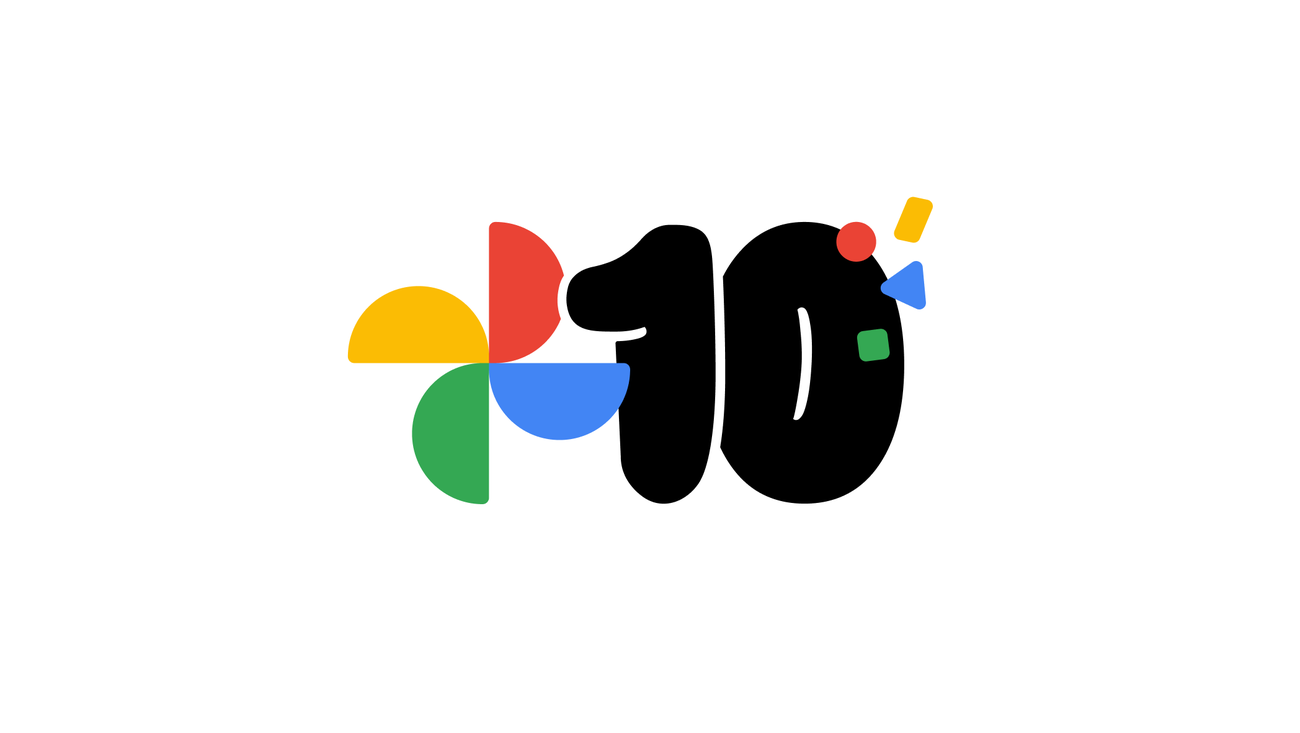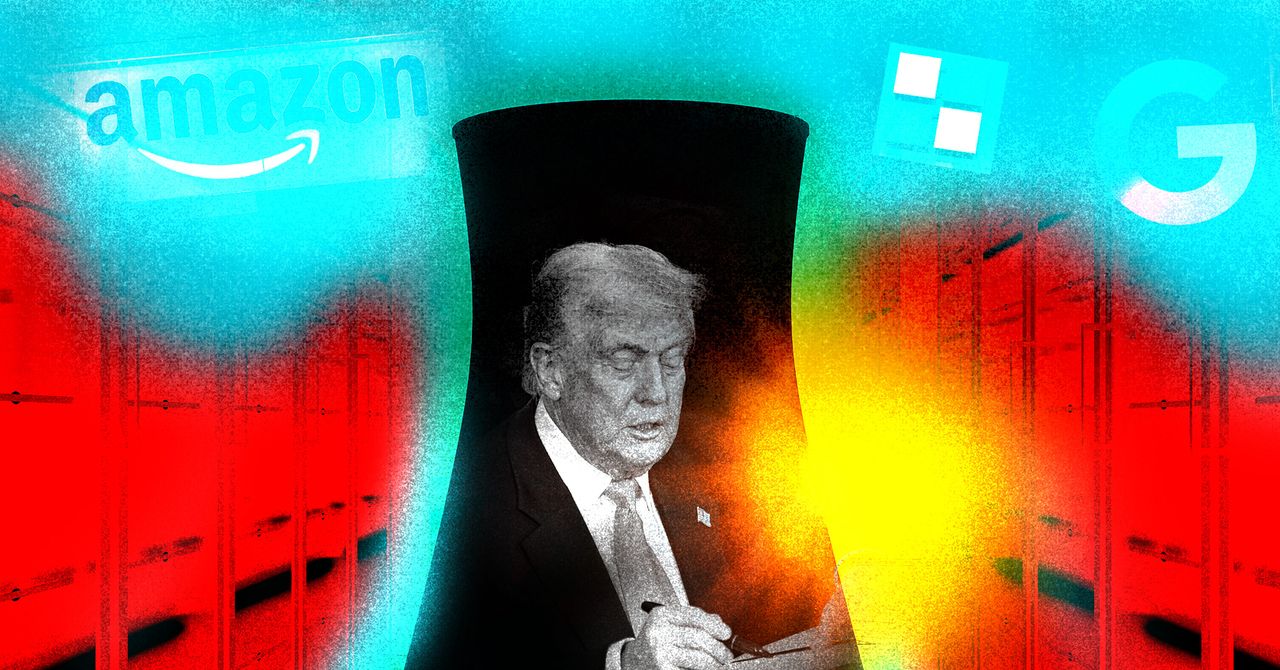9. Choose what memories you see (and what — or whom — to hide). You can customize what appears in your Google Photos memories: Hide specific people, pets or dates and choose between time-based or themed memories under Settings > Preferences > Memories.
10. Free up space on your device. If storage on your phone is running low, Photos can help you easily get some of it back. Just tap your profile picture, then “Free up space on this device” to remove items that are already safely backed up to your Google Photos account. You can still view them any time in Google Photos while getting more space on your phone for whatever you need.
With so many memories made over the last decade and as we look towards the future, we’ll continue pushing the boundaries of what’s possible with AI, unlocking new ways to relive, connect with and share memories.