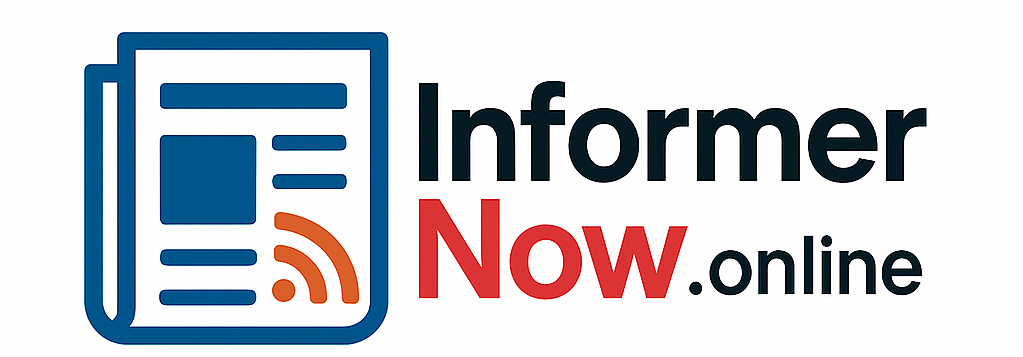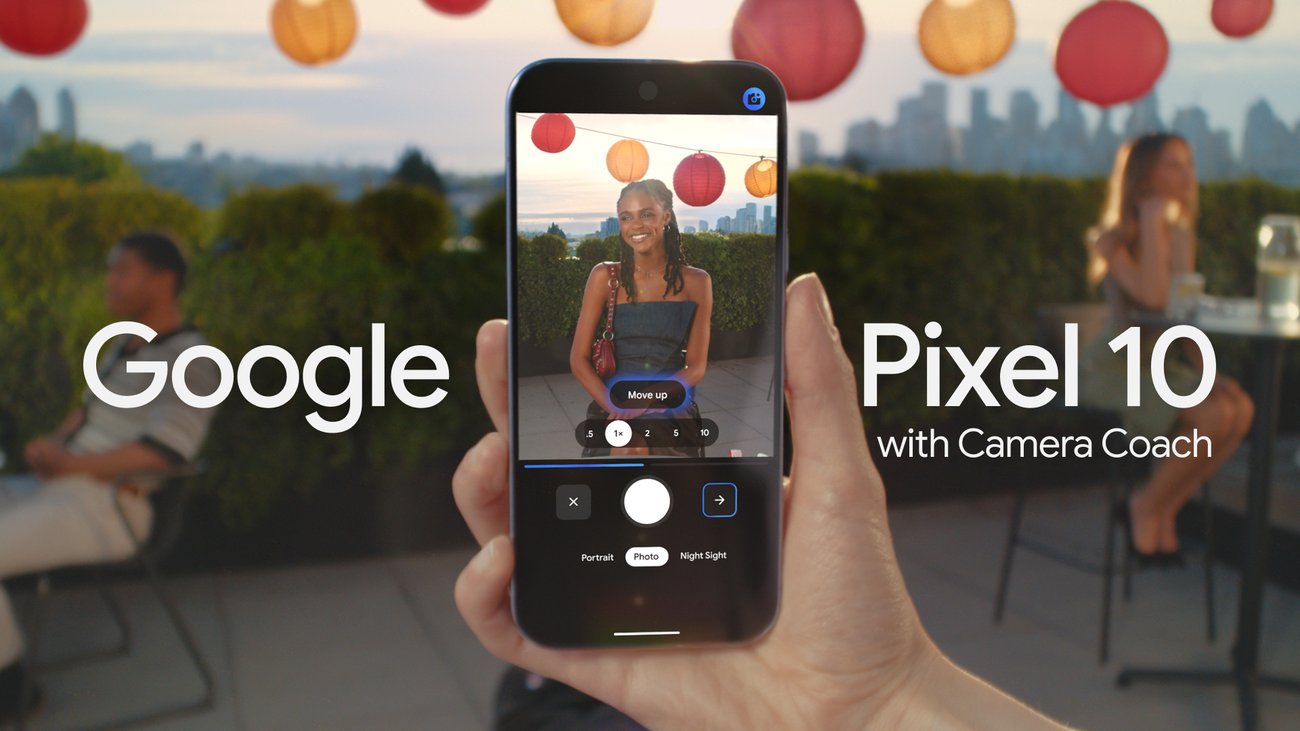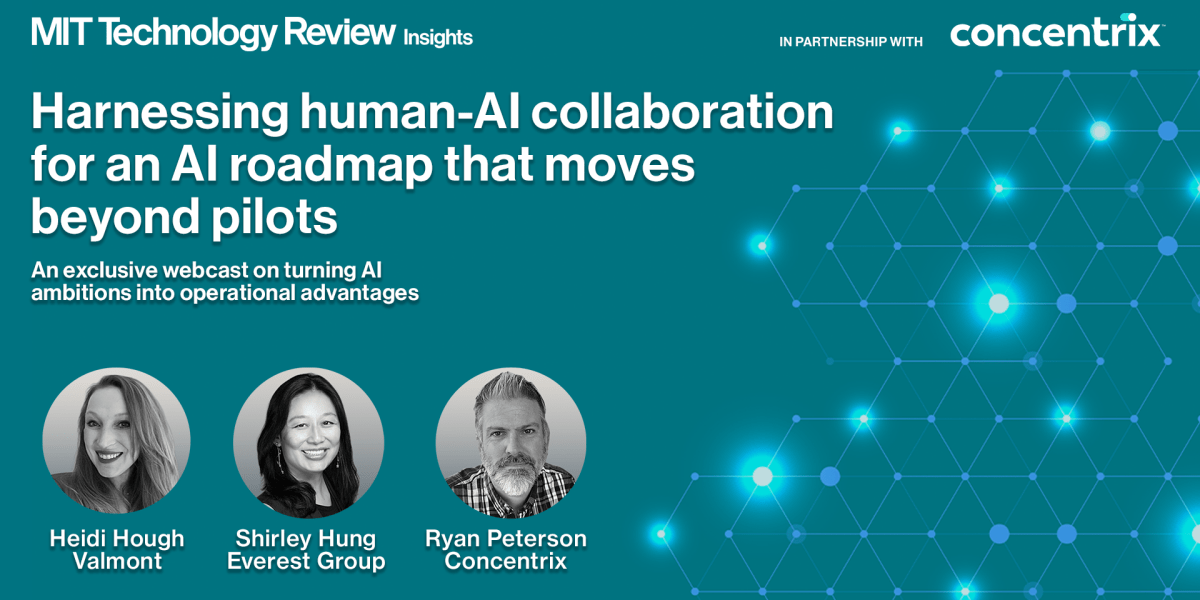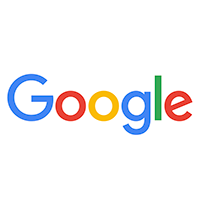Camera Coach is a new Pixel 10 Pro feature that uses Gemini models to guide you to taking better photos. Get tips on things like framing and camera mode, and even find new angles, lighting or other ways to set up a scene. Here’s how you can use Camera Coach in just a few easy steps.
- First, make sure you’re connected to data or Wi-Fi because Camera Coach uses some cloud-based Gemini models to give you the best, most relevant suggestions.
- Once you open the Camera app, look for the camera and star icon in the upper right-hand corner.
- Have the scene you’re planning on shooting in front of you. Camera Coach will capture a preview of the scene once you open the feature (but don’t worry, this isn’t actually the final photo).
- Once Camera Coach has taken the preview shot, you’ll see a series of options asking what you want to focus on in the photo. Choose a point of focus from this list, ask Camera Coach to give you some inspiration or rescan the scene entirely to try again.
- Once you’ve selected the area of focus, you’ll see suggestions for framing, lighting, composition, zoom, photo modes and more at the top of the screen. Hit the arrow near the shutter button to continue to the next tip.