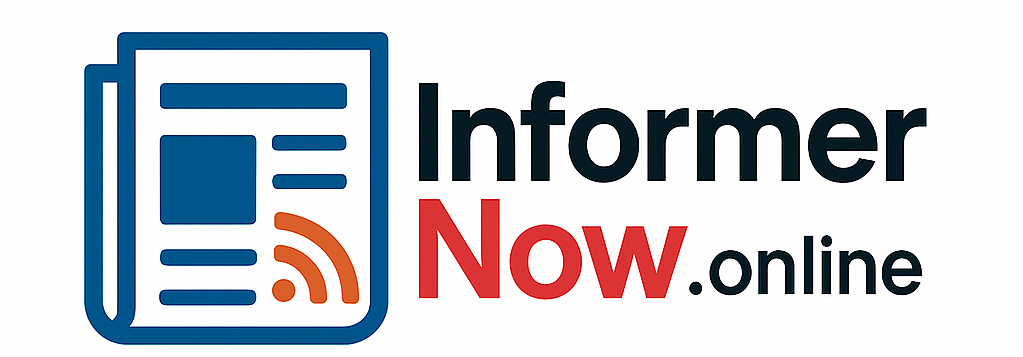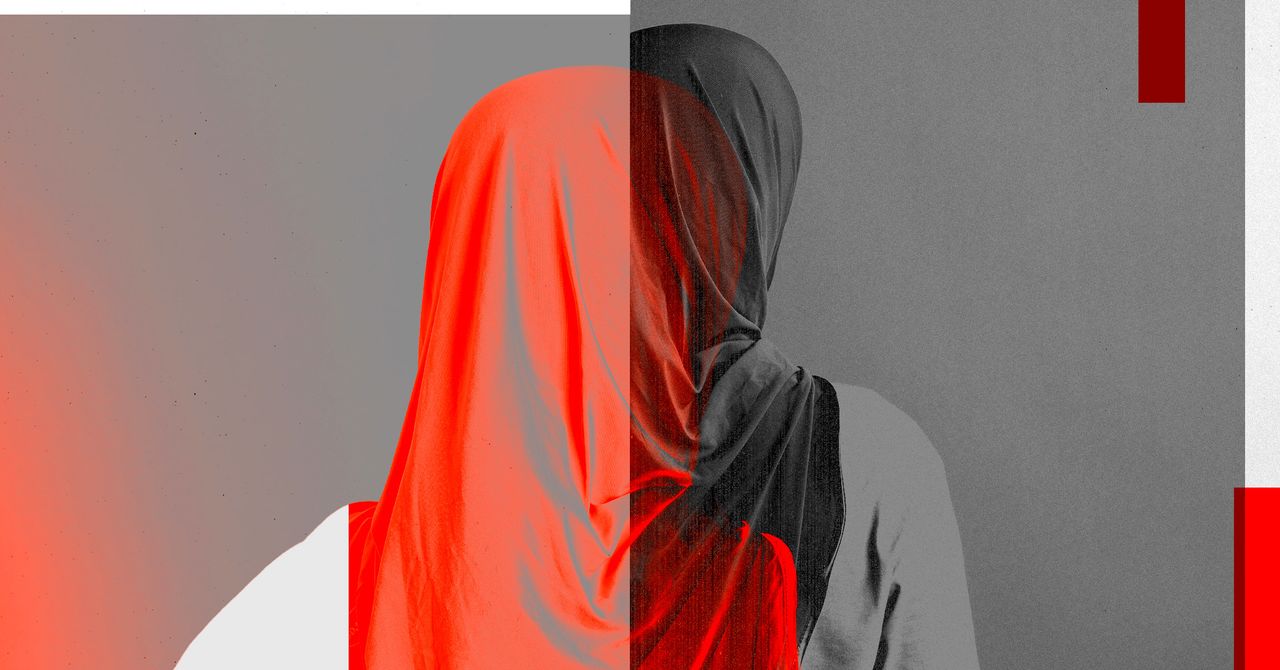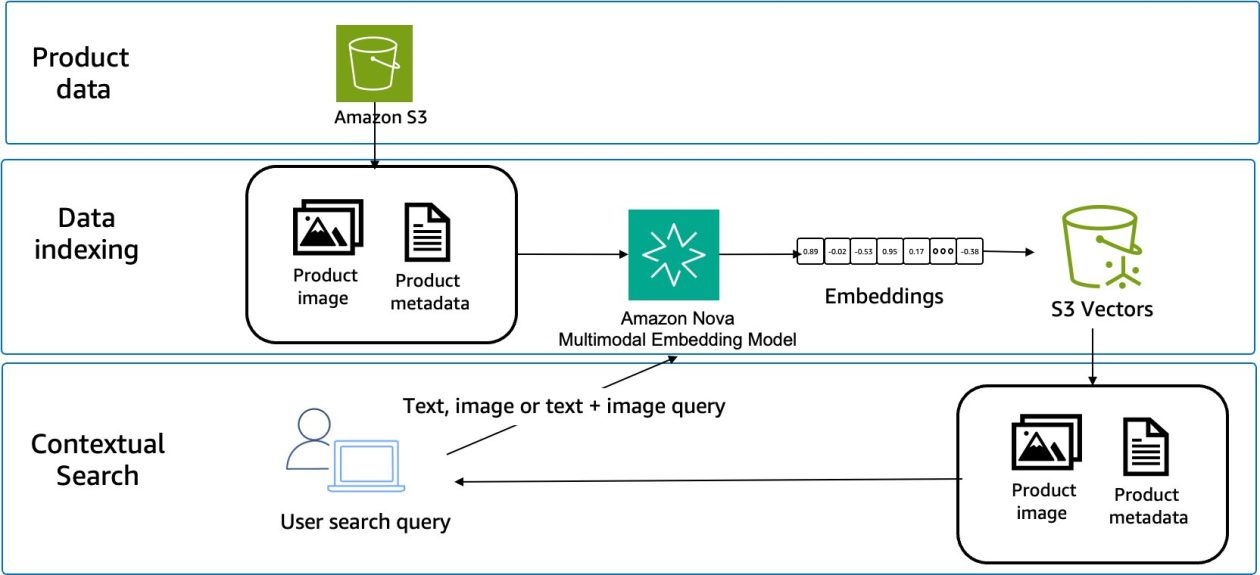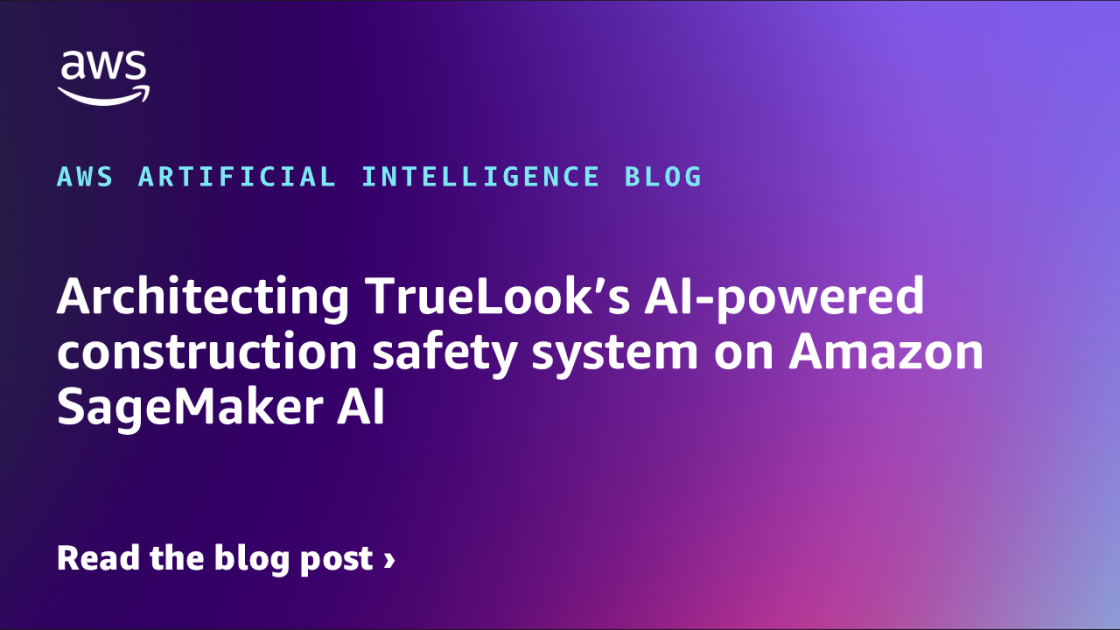Nano Banana was built from the ground up to process both text and images at the same time. This native multimodal capability allows for a whole new range of applications and creative possibilities. Instead of only generating images based on a text prompt, the model can understand and incorporate an existing image into its creative process.
It also doesn’t treat each new request as a blank slate. By processing images in an ongoing, contextual way, it understands what it just created, allowing for more precise and consistent edits. And with advanced reasoning and Gemini’s vast knowledge about the world, Nano Banana can interpret vague instructions and apply logic to fill in the blanks creatively and contextually.
Here are a few ways you can put these new capabilities to work for you.
1. Experiment with consistency
One of Nano Banana’s key strengths is its ability to maintain scene and character consistency across multiple edits and generations. The model can reuse the same characters while altering their outfits, poses, lighting or the entire scene, or even render them from different angles, all while preserving their likeness.
“Subtle flaws make a difference when editing pictures of yourself or people you know well. A depiction that’s ‘close but not quite the same’ can feel off,” Gemini App Product Manager David Sharon says. “That’s why Gemini 2.5 Flash Image makes photos of people and even animals look consistently like themselves. We’ve progressed from something that looks like your AI distant cousin to images that look like you.”
One prompt that’s become especially popular? Turning photos into figurines.